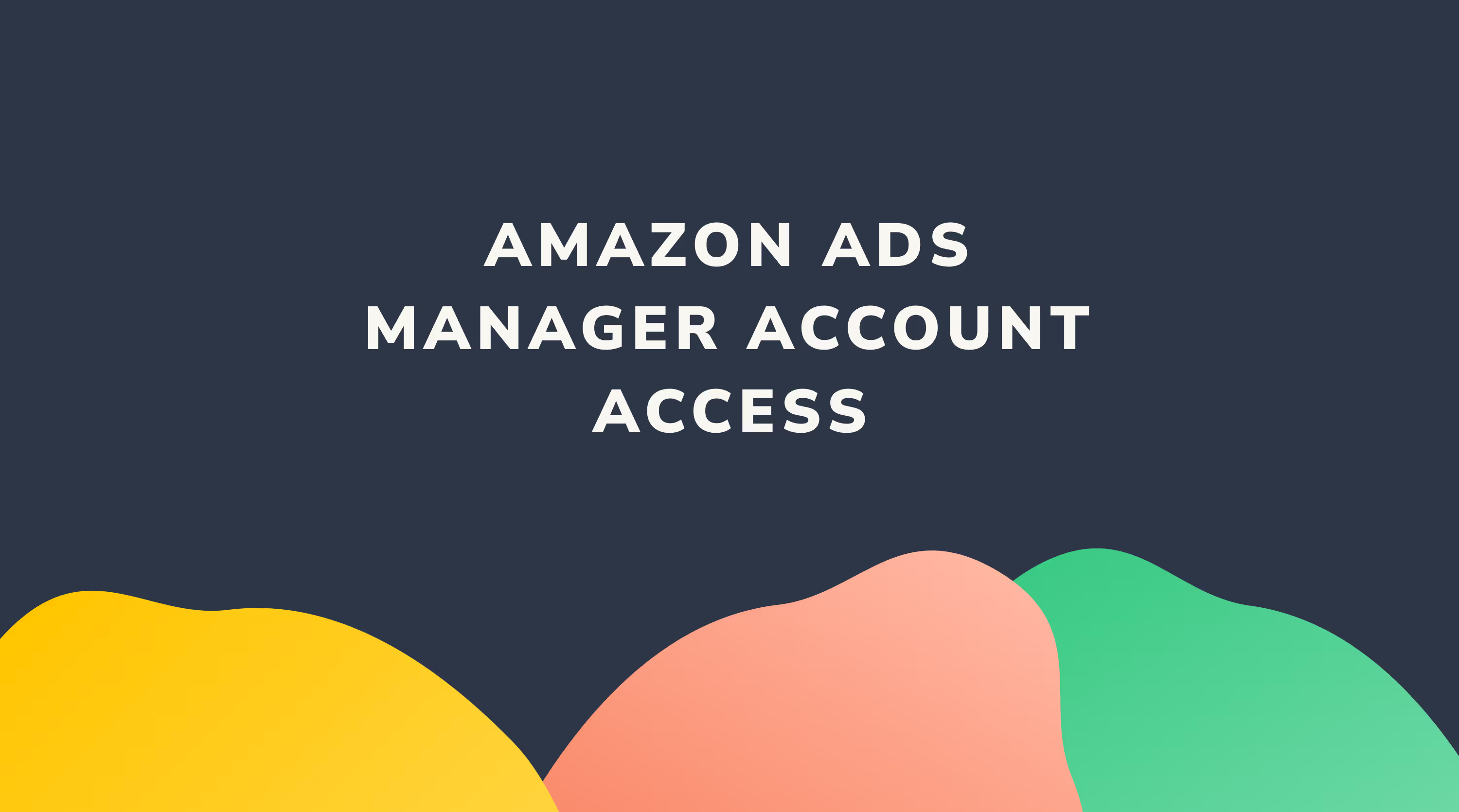Auto-Forward Amazon Notifications to Sitruna

Ensure Sitruna have full visibility over all Amazon notifications via auto-forwarding from your primary Amazon email address.
To protect your Amazon account and respond faster to urgent issues, we ask you to automatically forward emails from @amazon.com as well as your local marketplaces (e.g. @amazon.co.uk or @amazon.de) to your dedicated alerts email address at Sitruna:
alerts+[yourbrand]@sitruna.com
replace [yourbrand] with your actual brand name
for example: alerts+nike@sitruna.com
Why This Matters
Amazon do not allow us to set up secondary email addresses for certain notifications including performance notifications and critical account and listings suspension issues. By auto-forwarding Amazon emails to Sitruna, we can ensure these are fully monitored and proactively actioned - avoiding the need for you to review and forward anything to your Sitruna team.
Amazon will only send these emails to the "Merchant Default Contact" which is your primary email address, as registered on your Amazon account. If you are not sure which email address this is, you can head to Settings > Notification Preferences or check on the links below:
The Merchant Default Contact will receive all critical alerts by default.
✅ Set Up Auto-Forwarding (Takes 2–3 Minutes)
By default, Amazon send account alerts from @amazon.com to all countries. However, additional notifications will come from local domains (e.g. @amazon.co.uk
📧 For Gmail Users
Step 1: Add Sitruna as a forwarding address
- Open Gmail on desktop.
- Click the gear icon (top-right) → See all settings
- Go to “Forwarding and POP/IMAP”
- Click “Add a forwarding address”
- Enter your Sitruna email (e.g. alerts+mybrand@sitruna.com)
- Click Next → Proceed → OK
- Let us know once this is done—we’ll verify the request.
- Select "disable forwarding", as activating this will auto-forward all emails.
Step 2: Create a filter for Amazon emails
- Go to Settings → Filters and Blocked Addresses → Create a new filter
- In the From field, type: @amazon.com
- Click Create filter
- Tick “Forward it to” and select your Sitruna alerts email
- Click Create filter
- Ensure you have selected "disable forwarding" on the "Forwarding and POP/IMAP" tab to ensure Sitruna doesn't recieve a copy of all emails
Step 3: Repeat for other Amazon domains (e.g. @amazon.co.uk / @amazon.de)
📧 For Outlook (Outlook.com or Microsoft 365)
- Open Outlook on a desktop browser
- Click the gear icon (top-right) → View all Outlook settings
- Go to Mail → Rules → Add new rule
- Name the rule: “Forward Amazon Emails”
- Under Add a condition:
- Choose From, then enter @amazon.com
- Under Add an action:
- Choose Forward to, then enter your Sitruna alerts email
- Click Save
- Repeat for other Amazon domains (e.g. @amazon.co.uk / @amazon.de)
🔐 Privacy
This setup forwards only emails from Amazon to us. We don’t get access to your inbox or other emails. These messages are used strictly for operational support.
If you have any concerns, your account manager will be happy to walk you through it.
.avif)